ONESOURCE
Workpapers Help
Disassociate an Attachment from a Workpaper
If you no longer want an attachment to be associated with a workpaper, you can disassociate the attachment from the workpaper.
Disassociating an attachment is different from deleting an attachment. When you disassociate an attachment, you are only removing it from one workpaper, which does not affect the attachment's association with other workpapers. See Delete an Attachment.
You can disassociate attachments from workpapers in either of the following:
Workpapers Grid
In the Workpapers grid, you select a workpaper and then disassociate attachments that are associated with it:
- Select the information icon for the workpaper.
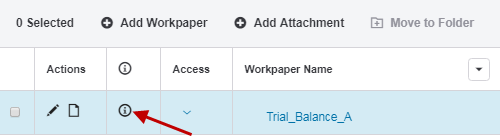
- Select the
 icon next to the attachment.
icon next to the attachment.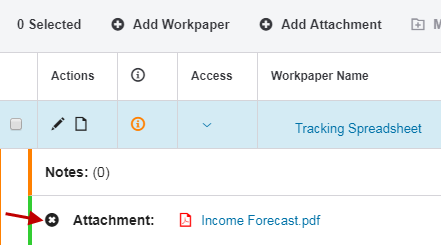
If you do not see the attachments you want to disassociate from the workpaper :
- Select VIEW ALL.
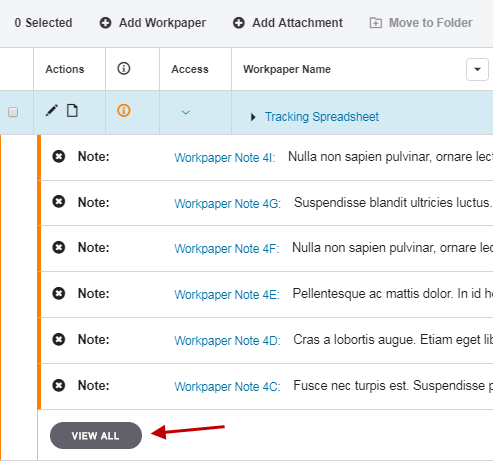
- Select the
 icon for the attachments you want to delete.
icon for the attachments you want to delete. 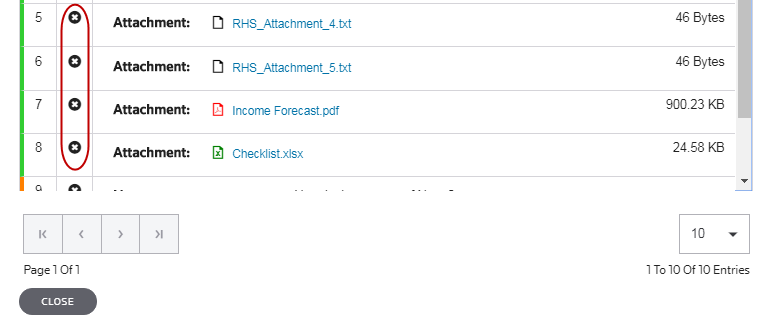
- Select VIEW ALL.
- Select YES, REMOVE.
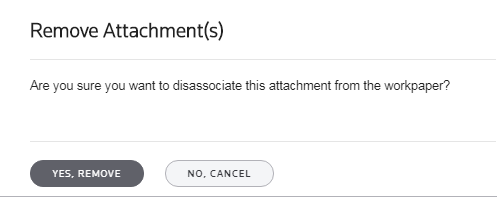
If you disassociate an attachment that is only attached to one workpaper, the attachment is removed from the grid in the Attachments tab.
Attachments Grid
In the Attachments grid, you select an attachment and then disassociate workpapers that are associated with it:
- Select Attachments.

- Select the triangle icon adjacent to the attachment name to display a list of associated workpapers.
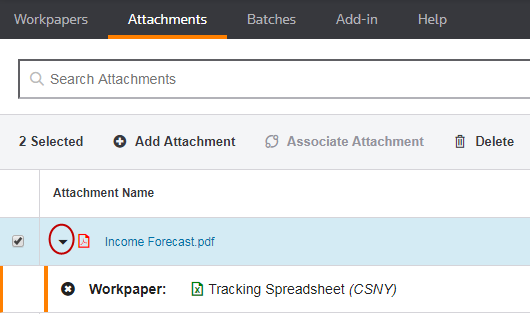
- Select the
 icon for each workpaper you want to disassociate from the attachment.
icon for each workpaper you want to disassociate from the attachment.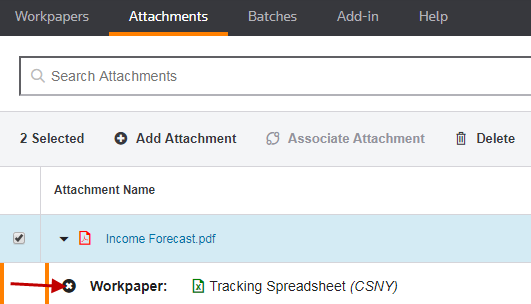
- Select YES, REMOVE.
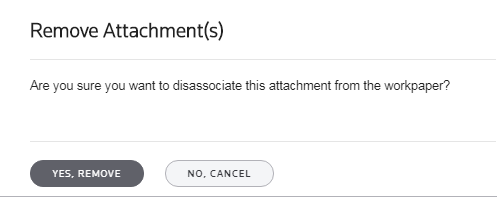
If you disassociate an attachment that is only attached to one workpaper, the attachment is removed from the grid in the Attachments tab.